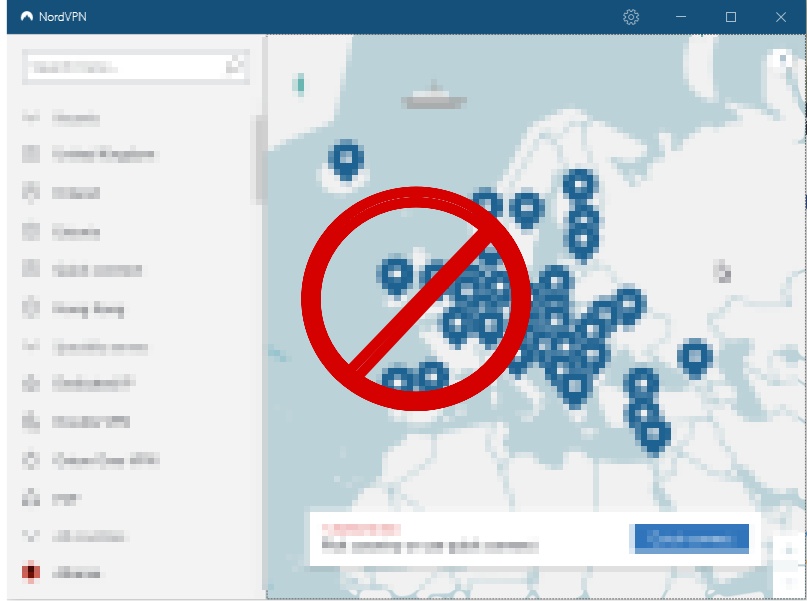
NordVPN is designed to work immediately when a connection is established. However, if you’re unlucky and get connection errors, this article has all the possible solutions listed to help you to fix your connection.
Our research team worked the whole week to list and test out each solution for this problem.
If this guide won’t help, nothing will.
Although connection failures happen only on rare occasions, several reasons have been identified as to why users might be experiencing problems connecting to the Nord VPN server. In most instances, NordVPN failure to connect is experienced by first-time users.
The following is a list of similar issues that users have reported in relation to NordVPN connection errors:
• NordVPN failed to connect immediately after login.
• NordVPN failed to connect during the registering process.
• NordVPN failed to connect citing the use of the wrong password.
• NordVPN shows a connection has been established but I’m not able to access the internet.
• NordVPN failed to connect to any server.
• NordVPN failed to connect to the internet, but the internet is still working.
There are numerous solutions readily available to assist you to resolve your connectivity issues.
Read below.
Contents
NordVPN failed to connect? Try these 6 simple tricks
If you experience any of the above issues with NordVPN, before trying out more advanced or highly technical fixes, try using these basic solutions to see if you can resolve the issue.
1. Try restarting your computer and check if the problem has been resolved.
2. Try turning your NordVPN off and then back on again.
3. Using the NordVPN login feature, try logging out and use “NordVPN sign in” button to log back into your account – This step is important since the user needs to have a valid and inactive account to enable them to first connect and then utilize the services offered by NordVPN. During the logging in phase, there is a possibility that the connection can become unhinged preventing the user from establishing server connections. Thus, logging out and logging back in might fix this error.
4. Try establishing a connection using different NordVPN servers – establishing a connection using different countries or through different locations within the list of countries available. If it is possible to connect to all other servers except the one that you were previously using, the problem is likely being solved as the issue could be isolated to only one server. This solution not only resolves the problem but also assists you to know if there’s a deep-rooted problem with the NordVPN or a particular server.
5. Try using NordVPN on different devices – if it is not possible to establish a connection using the available NordVPN servers on your original device, try using NordVPN on a different device such as a tablet or phone. It is important to make sure which devices are affected since NordVPN has different applications that work on different operating systems such as Windows, Android, and iOS. This makes it possible to download the NordVPN app on any device, log in using your account, and test if you’re able to establish a connection using NordVPN. If you’re able to establish a connection using a different device, there’s a high chance that the problem is with the device.
Alternatively, if you’re still unable to establish a connection using your NordVPN account, then the issue might be with NordVPN.
6. Try using a different method of connection – you can try to change the protocol that NordVPN uses to connect to different servers. You can achieve this by opening the app, navigating to the ‘Settings’ feature, scroll down to the ‘Show advanced settings’ feature located at the bottom. The next step is to look for ‘Protocol’, which is usually located as the first option in the extended menu, and then switch to a different protocol, for example from UDP to TCP. Once done, try to connect to NordVPN again.
Still unable to connect? Check these 9 advanced hacks
If none of the above was able to resolve your issues, then there’s a high possibility that there’s a deep-rooted problem either with your NordVPN account or the NordVPN application that you’re using. The following content will attempt to assist you to resolve the connection errors using a series of very detailed and sometimes highly technical solutions. This should not be alarming to you since this article will provide simple and easy-to-follow step-by-step guidance.
What can I do if NordVPN still fails to connect?
Some of the solutions offered include:
1. Uninstalling and reinstalling the NordVPN app
2. Checking if all the settings on your NordVPN account are configured correctly
3. Checking the status and setting of your antivirus
4. Uninstalling any suspicious or problematic applications
5. Using the NordVPN browser extension instead.
6. Disabling IPv6
7. Resetting NordVPN
8. Using command prompt as an administrator
9. Contacting NordVPN help desk
1. Uninstalling and reinstalling the NordVPN
This step is essential because in most cases where NordVPN failed to connect, the error can be traced back to a corrupted installation. Thus if NordVPN is unable to establish a connection there is a high probability that your installation has been damaged or corrupted. There are several reasons why this can happen, and in order to fix the problem, the first step is to uninstall NordVPN. The following steps will show you how to safely uninstall NordVPN
• Click the ‘Start’ button and scroll to the ‘Control Panel’.
• Next, go to ‘Programs and Features.
• Once in the program list, locate NordVPN and select it.
• Choose the ‘Uninstall’ function.
• Confirm your choice by clicking ‘Yes’.
2. Checking if all the settings on your NordVPN account are configured correctly.
To do this, you first have to log in to the official NordVPN website. Once you have logged in, head to the ‘My Account’ tab and proceed to check if you still have an active NordVPN subscription. This is important because if your subscription has expired, you won’t be able to access or use any NordVPN services. On the website, if you notice it is red, this is an indicator that your NordVPN account has expired. To regain access, you need to renew your subscription.
3. Checking the status and setting of your antivirus
Different users have indicated that some of the connection errors that you might be experiencing when trying to use NordVPN might be caused by your antivirus. In some instances, NordVPN may fail to establish a connection because of interference coming from different antivirus software. If this is the issue, the easiest temporary fix is to disable certain features of your antivirus software. If this does not resolve the problem, you can try disabling the antivirus completely. There are cases where disabling the antivirus is not enough, in such an instance you might be required to uninstall your antivirus. If uninstalling the antivirus resolves the issue, you need to consider switching to different third-party antivirus software.
4. Uninstalling any suspicious or problematic applications
It has been observed that if NordVPN has issues connecting after an update, there is a high chance that there is another third-party application that is blocking or interfering with NordVPN. The straightforward solution for fixing this issue is to locate and uninstall the problematic application. This can easily be done using an uninstaller software. The main benefit of using an uninstaller software is that it completely uninstalls the problematic application and eliminates all its files and registry. This is essential as it makes sure that there is no leftover registry or files that can interfere with the NordVPN connection in the future.
5. Using the browser extension instead
This is one way to work around different NordVPN connectivity issues especially in cases where NordVPN won’t connect after an update. Using a browser extension eliminates the need to restart your PC once you get disconnected from the server. Thus, if you are experiencing issues connecting to NordVPN, you can try using the browser extension to connect until you get a permanent solution.
6. Disabling IPv6
In some instances, when you are experiencing problems connecting to NordVPN, there is a probability that the problem is being caused by IPv6. Several reports from other NordVPN users indicate that disabling IPv6 can resolve connectivity issues. The following is a step to step guide how you can disable IPv6.
• Click the network icon located on your computer Taskbar.
• On the menu that appears, select your network.
• Once the new window appears, proceed to click the change adapter option that is located in the right pane. This will bring down a list of all the available network connections.
• Scroll to your network connection, place the cursor, and right-click.
• Choose ‘Properties’ from the drop-down menu.
• Once you locate the Internet Protocol Version 6 on the list, uncheck it and click OK to save changes.
If the connection problem is linked to IPv6, this should resolve the issue. You have to restart your computer in order to apply these new changes.
7. Resetting NordVPN
In case you experience problems connecting to NordVPN especially after an update, there is a high probability that one of the settings is causing connectivity issues. In order to fix this issue, it is important to restore your NordVPN settings to default settings. You can restore your setting to default by following the steps below.
• Open NordVPN and go to ‘Settings’.
• Scroll to the bottom and click on ‘Show advanced settings’
• Click on ‘I know what I’m doing’.
• Scroll down to the Diagnostics section and click the ‘Run Diagnostics Tool’.
• Once the new window appears, click ‘Reset NordVPN’
The process will take a few minutes to complete. Once this is done, check and see if the connectivity problem has been resolved.
8. Using command prompt as an administrator
If you’re using Windows 10 and your NordVPN not connecting Windows 10, you can use the command prompt. In order to use the command prompt as an administrator to reset NordVPN, press the ‘Start’ key and type in the word ‘cmd’. Right-click the ‘Command Prompt’ app. When the small menu appears, click the ‘Run as administrator’. After the command prompt launches, type in the following commands as they appear.
• netsh winsock reset
• netsh interface ipv4 reset
• netsh interface ipv6 reset
• netsh winsock reset catalog
• netsh int ipv4 reset reset.log
• netsh int ipv6 reset reset.log
• ipconfig /release
• ipconfig /flushdns
• ipconfig /renew
The above commands are harmless and they have been composed to assist you to flush the network’s cache. For it to work, you have to type in the commands precisely as shown above. Afterward, you need to restart your computer, try connecting and check if the issue has been resolved.
9. Contacting NordVPN help desk
At this point, we would like to believe that you have already found a solution to your NordVPN connectivity problem. If you are still experiencing connectivity issues it is highly recommended that run diagnostics and send the feedback to NordVPN. To do this, follow the following steps.
• Reopen NordVPN’s ‘Settings’ page
• Scroll down to the section titled ‘Run Diagnostics Tool’
• Once the window opens, click ‘Collect diagnostics’ and wait for a few minutes.
Once the diagnostics tool completes its operation, it will generate a reference number that you can use to establish contact with the relevant NordVPN customer support. You can reach their support either through email or live chat. The reference number is essential since it assists customer support to easily find your diagnostics information and provide you with the required technical assistance.
Contacting the live chat teams before resorting to any other means should be your priority as it assists you to get services swiftly as it eliminates the long waiting period associated with waiting for email responses.
We tried out their live chat to see what is their first answer.
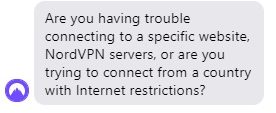
Now, the bot is trying to figure out the exact complaint:
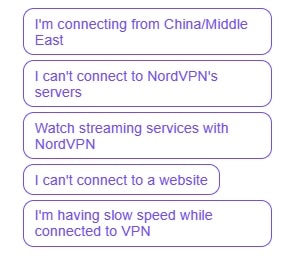
After choosing “I can’t connect to NordVPN’s servers” and our operating system “Windows”, this is the first solution that pop-ups. As it is a bot, we can guess that this solution is the one that statistically helps the users in most cases:
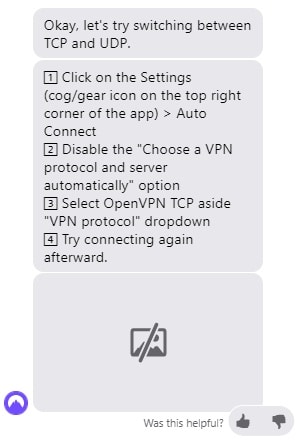
If some of the websites, that you are trying to access are still unreachable you can try these two last ideas:
1. Adjusting your antivirus or firewall setting by adding the “NordVPN.exe” and “nordvpn-service.exe” as exceptions.
2. If the website you are trying to access is trustworthy, you can turn off the CyberSec feature and then try and reload the webpage.
You have most likely fixed the issue by now!
Hopefully, the issue is solved.
However…
If you were one of the unfortunate ones and couldn’t find these guides not helpful, you can read more about this provider on the NordVPN review page or use NordVPN cancel policy and try out another provider instead. Happy browsing!
You can find the tutorial for another common issue here: “NordVPN background process is not running“